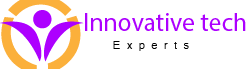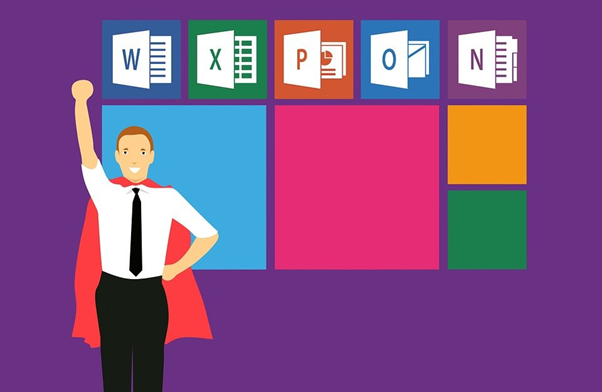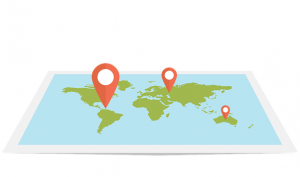Document storage occupies a significant position when you make a journey towards cloud or digital transformation.
If you want to replace the traditional Documents folder and want to access your files and folders from anywhere, irrespective of the place and device OneDrive for Business is the best possible option for you.
Well, to succeed in business, you need to use all available arrows.
Microsoft OneDrive is one of the available arrows, that too, a notable one.
Microsoft OneDrive keeps all your files synchronised in cloud. You can thus, access them from anywhere, any device you want to.
Did you know?
Microsoft OneDrive supports more than 270 different file formats.
OneDrive for Small Business
Contrary to many cloud storage providers, OneDrive not just provides commendable features to the small business houses, but allows to make most use of them as well.
This allows the small businesses the much-necessary flexibility of choosing according to specific business requirement.
OneDrive Features
- The users can search, view and interact with files that are stored in File Explorer without downloading the files to their device.
- OneDrive integrates with Outlook. The users can thus collaborate on a file without sending multiple versions of the same file back and forth as email attachment.
- Users can restore a file from the Recycle Bin. All deleted files are stored in the Recycle Bin for a specific period before they are deleted permanently.
How Microsoft OneDrive Works?
You can synchronise OneDrive for business to any Android, Apple mobile device or laptop.
While creating Word files, save them to OneDrive. You can also upload files from desktop or any other device. You can access Microsoft OneDrive through your mobile app as well.
How Can You Use Microsoft OneDrive?
The very first thing you need to do before using OneDrive is, organising your system. Map out the folder structure before starting out! Make sure to have a system that works out for you if you do not want to end up frustrated, frantically searching for your files.
Your OneDrive homepage provides a glance of all documents, including the last time they were modified, who modified it as well as the file size. The shared status, that is, whether the files are private or shared is also displayed.
To share or store files with OneDrive, complete the following steps:
- Log in to Office 365 account.
- Click OneDrive.
- Select the files and folders you want to share. You can also choose multiple files and folders.
- Select Share. You can share the file or folder with a link or an email.
- Set the permissions. You can allow users to edit the document. You can also set the expiry date for the file.
- To share with contacts, type the name, email and your message and then click Send.
- After the share link is created, select the document, and click Copy Link for getting a copy of the link.
OneDrive for business is becoming significantly popular for both the end users and the administrators. The administrators of Office 365 must take full advantage of this as it allows users to use the tool, without sharing any sensitive data.