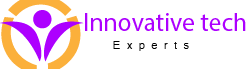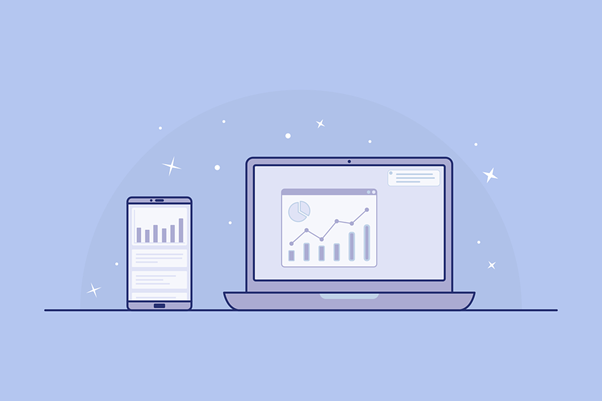In May 2020, Microsoft acquired Softomotive, which had been an RPA or Robotic Process Automation since 2005.
Now, it has launched Power Automate Desktop that allows to automate desktop workflows without programming.
A part of this Power Automate service, the Robotic Process Automate solution is designed for expanding low-code automation capacity for organisations. Right from simplistic data transfer to more complex business workflow, this solution allows both the coders as well as the non-coders to automate tasks as well as processes across web application and desktop with minimal effort.
Microsoft Power Automate Desktop empowers organisations to automate tasks across web and desktop through an integrated platform that allows task completion at high speed. It also allows businesses to provide the much necessary time to employees. They can thus focus on the more strategic jobs delivering high value to customers, and get the much necessary freedom from repetitive and time-consuming jobs.
Power Automate Desktop is available globally in French, English, Spanish, Japanese and German.
Microsoft Power Automate Desktop Features
Here is an overview of the functionalities that can be handled by Power Automate Desktop.
- Handle both attended RPA that includes repetitive tasks like front office activities as well as unattended RPA that includes the back-office processes.
- Allow users automate tasks making use of the live debugging tool and visual designer.
- Make a provision for users to automate web applications using the software’s web recorder or capture the on-screen elements using the desktop recorder. The recorders can track both mouse as well as keyboard interaction and then translate them to an automation path which can be replayed in any web application or Windows application.
- Allowing users to automate both legacy systems as well as modern Windows applications without changing the existing IT infrastructure.
- The solution allows users prepare the handler errors in automation process, with each action supporting exception handling and no-code errors.
UI flow in Microsoft Power Automate Desktop allows usage of robotic process automation, automating the manual web as well as desktop procedures. Now, a new preview feature is available that allows to play and record back automations, without installing any additional software. As this feature depends on transfer of remote desktop log in information from automated flow to UI flow, it needs sensitive text inputs. Sensitive text inputs are similar to the text inputs with the exception that its values are not stored in UI flow or logged as a part of UI flow run history. To start with sensitive text inputs and Remote Desk automation, you need UI flows installer latest version and a key management solution like Azure Key Vault. To add sensitive text input to UI flow, complete the following steps:
- Add sensitive text input to UI flow.
- Record RDP session in UI flow and then add sensitive text fields to Launch Remote Desktop action.
- When calling UI flow from automated flow, retrieve sensitive text field values from key vault.
- Enable Secure Inputs in Settings so that sensitive inputs do not get logged by automated flow.