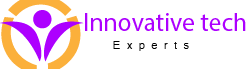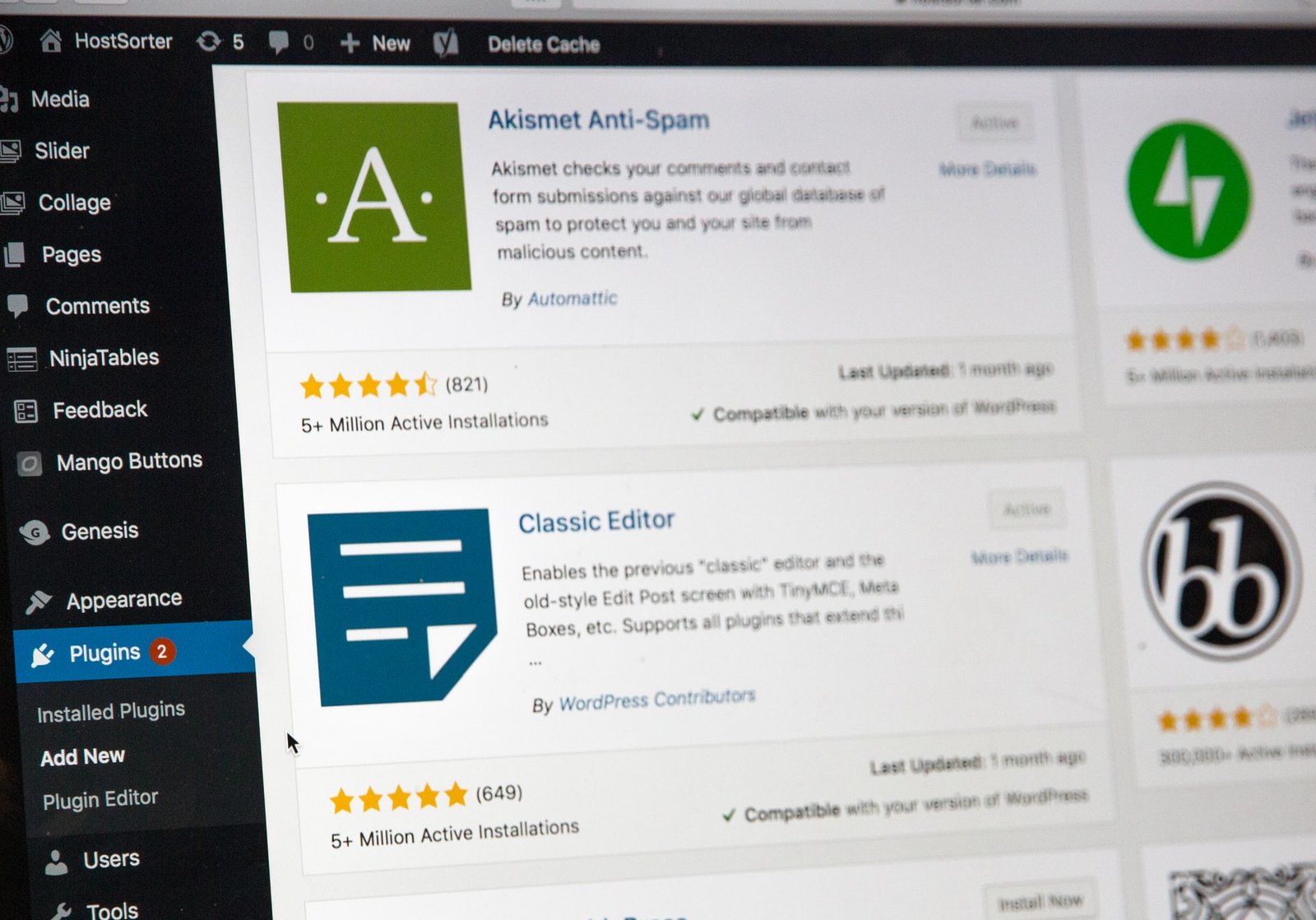Now a days WordPress is the most powerful and most used CMS in the world. More than 37% of the websites are powered by WordPress. When it’s come to create a website most of the people like to develop the website in WordPress because it’s easy to use. You can develop your website without any coding knowledge that’s why it is that much famous among all of us.
WordPress setup on live server
Quick view about live server When you plan to make a website there are two necessary things to do. For creating a website and make it live we need a domain name (name of our website ) as for example my website’s domain name is innovativetechexperts.com and hosting (server) where all the data of our website stored. If you have both then you can build your amazing website and make that live.
Steps to install and setup your site on live server
Step 1 :- Go to your hosting provider’s website and search option for login. Now click on the login button after that you’ll see options for fill up username and password, fill up the information correctly (when you purchase the hosting the hosting providers send you the login information on your Email ) and click on login. Congratulations now you are logged in in your Control panel (server).
Another method to login in Cpanel : – Just go to your browser and type your domain name/cpanel ( Example – yourwebsite.com/cpanel) and you’ll see option for login.
Step 2 : – If you have followed step 1 then you are now on your cpanel and you are seeing a window something like it

Now scroll down and find the option of app installer click on that and choose WordPress. Choose the WordPress version you want to use like it’s WordPress 5.5 is latest right now. Leave the directory blank and fill up username and password for your WordPress and click on install. now it’s take about 1 minute to install it after that you’ll see option for login and manage. Click on login then you’ll redirect to your WordPress dashboard.
Another way to login in WordPress dashboard : – Go to your browser and type your domain name/wp-admin ( Example – yourwebsite.com/wp-admin ) fill up the username and password you choose when you were installing the WordPress and click on login and you are on your WordPress dashboard.
The installation is completed now and you are ready to build an amazing website on WordPress .