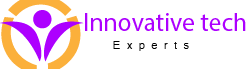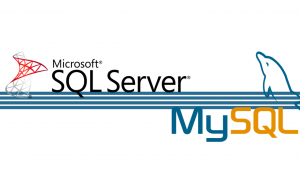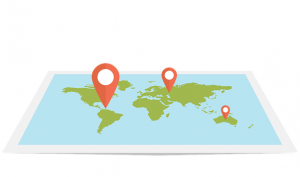Just like several other tech companies, Microsoft also gather some information about you, things that you do on Windows and on web, where and how do you use your devices and the type of data and content you access.
The technology companies always point out that they are collecting the information as that allows them to provide for a more personalised and customised experience for you.
Certainly, data collection is important if you want to take full advantages of Windows features. However, companies also use the data for advertising.
Microsoft comes with an advantage. Its users have significant control on privacy.
Here are some ways to protect privacy while using Windows 10.
Do not Use Express Settings
If you have not yet installed Windows 10 or planning to purchase a PC with Windows 10, do not use Express Settings.
Instead opt for Custom Settings.
Through custom settings, you can control how Microsoft accesses your private information.
Switch Off Ad Tracking
Data is collected while we browse the websites. This information helps to create a profile containing an individual’s interests. This is used by different organisations to target ads.
Advertising ID is used by Windows 10 for this.
This ID will not simply gather the information when you use the web, but it will also gather details when using the Windows 10 apps.
To turn off this advertising ID, complete the following steps:
- Click the Start button.
- Go to Settings.
- Click Privacy.
- In the left pane, click General.
- On Change privacy options, turn off the advertising ID.
Even if you switch it off, you will receive the advertisements, but these are the generic ones and not the targeted ones.
Turn Off Location Tracking
When you turn on location tracking, Windows and its apps can detect the current location of your computer.
Handy for mobile devices, it is better to turn it off if you want to protect your identity. You can change this from the Location section of Privacy.
Use a Password for Local Accounts
Opt for a password, rather than a pin for the local accounts.
Use a strong alphanumeric password regardless of whether you use a Microsoft or a local account.
Do not Link PC with Microsoft Account
You need not link PC with the Microsoft account. Instead, create a local account.
Though you will not be able to share data across devices, you can stop sharing the data about your account too.
- Click the Start button.
- Go to Settings.
- Click Accounts.
- Sign in using a local account.
Eliminate Some Startup Apps
A few applications start automatically when you start Windows.
Some of these apps may compromise your privacy and thus, it is very important to control the applications that start automatically as soon as you start Windows.
To control the startup apps, click Startup from the Apps window. Turn off the applications if you do not want them to start automatically.
This list is not an extensive one, but it will go a long way ensuring your data remains private.