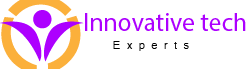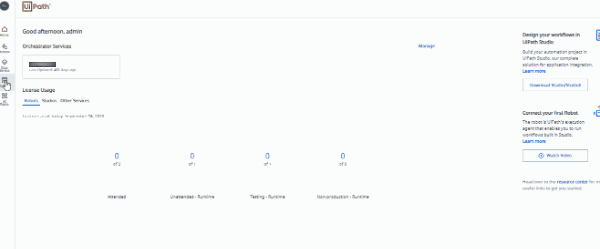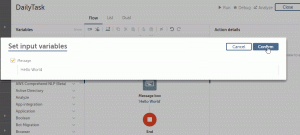UiPath Orchestrator is a Service that enables Users to Manage the Robots, Processes, Deployment, and many other configurations. Users can connect UIPath Studio with Orchestrator and publish packages to Orchestrator and use it.
Orchestrator Capabilities
Provisioning: – Orchestrator provides a connection between the Robots and Processes at a single platform.
Monitoring: – Orchestrater tracks all the Jobs and Transaction. Provides Logging and charts representation feature as well.
Scheduling: – Processes can be Scheduled in Orchestrator.
Transactional: – Distribute, Manage, and Monitor transactions with different Robots.
Centralized Data: – Using Orchestrator you can Centralize your inputs and use secure credentials of application for robots.
Connect your PC with Orchestrator
- Visit UiPath Cloud by click on the given URL https://cloud.uipath.com/.
- Select Admin from the Navigation Bar on the left side.
- Click on the Orchestrator service.
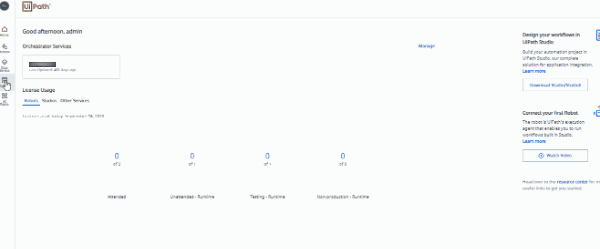
- Select Tenants and Machine Tab in Orchestrator.
- Here you can create a Standard Machine and copy the Machine Key.
- Open UiPath Assistant and navigate to Orchestrator Settings.
- Input Orchestrator URL (For Cloud users it is https://cloud.uipath.com/{AccountName}/{ServiceName}/.
- Input Machine Key.
- Click Connect.

- Go to the Orchestrator and visit the Robots tab from the Default folder.
- Create a new standard Robot.
- Visit the Environment tab and create an environment and select a robot for the environment.
- The robot is ready to run the processes
Using the above steps User can connect the PC with Orchestrator. Now, let’s discuss the different components of Orchestrator which makes it worth.
Assets: – Here you can store any value to be used as a variable in the process. Users can define string, bool, int, or Credential there and use it.
Packages: – Users can publish the code in the form of a package with .nupkg extension and in Orchestrator it stores in the Packages tab with a version.
Process: – Users can create a Process from the Package. Each Process will contain one active version and other versions are Inactive. There are two types of processes Background Processes and the processes Require Manual Intervention.
Queues: – Queue works like a Container of Transactions and processes them on First in First Out basis. Using Queue, we can divide our work on multiple Robots and make our automation more cost and time-efficient
Triggers: – Trigger enables the user to schedule jobs with a plan or at a regular interval of time. A queue trigger is used to start the job when a new item is loaded in the queue.
Job: – The execution of a process is represented by Job. There are different states of jobs Pending, Running, Successful, Faulted, Stopped, Terminating, Suspended, Resumed. A Job can have possible three resources Manual for a job started using Job/Process/Trigger tabs. Attended by Robots tray/UIPath Assistant or Command-Line. [Trigger_Name] for a job scheduled before in Triggers.
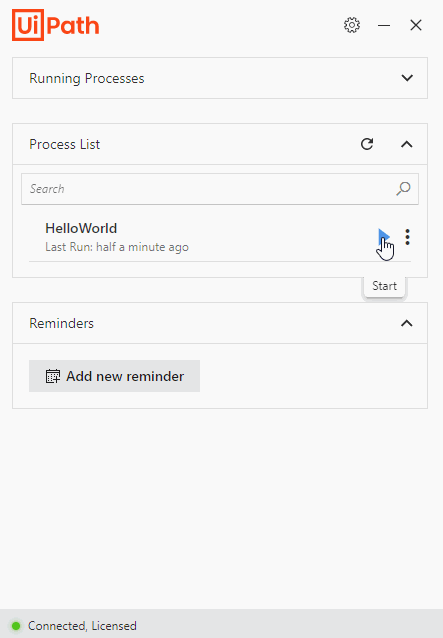
Logs: – Using logs of a job you can trace the automation workings.
Check out more details about UiPath Tools here UiPath: Make your own Bot